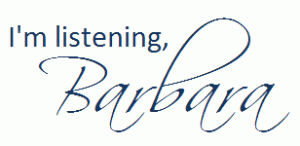This past weekend, my family and I attended the Lake Mirror Classic Auto Festival in downtown Lakeland, FL. We were blown away by both the number and quality of cars entered in the event. It was a nice way to spend a beautiful early fall day. Our family will definitely go to next year’s Lake Mirror Classic, too.
However, I had an oops. I’ve blogged before about how I love the camera in my Samsung Epic 4g. And I absolutely do. But somehow — and I still can’t quite figure out how — the resolution on my camera switched from the highest resolution to the lowest sometime last week. I didn’t notice until I downloaded the photos from the auto show. They looked fantastic on my Epic’s screen, but when I tried viewing them as a full-size slideshow on my computer, I realized something was amiss.
It’s always smart to double-check your resolution before taking any photos that you really care about keeping. I prefer to keep mine at 5M (five megapixels), the highest resolution. You can see what resolution you are using by looking at the upper-left corner of the camera screen. In the image below (from MobilePhotoVideo blog), you can see it’s currently set to 5M. To change the resolution, press the Settings icon (the gear), and then choose the Camera icon. Resolution is on the second page of the five pages of Settings options.

Again, many, many thanks to the MobilePhotoVideo blog for sharing a thorough tutorial on using the many settings of the Samsung Epic.