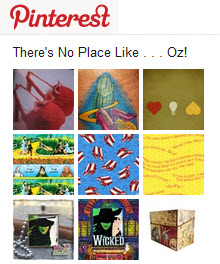 The latest bright, shiny object that has grabbed my attention is Pinterest, a visual social bookmarking site. I must admit that when a few of my students gushed about it last semester, I didn’t get what all the hoopla was. I’ve been using Pinterest regularly for about three weeks now, and by jove, I think I get it!
The latest bright, shiny object that has grabbed my attention is Pinterest, a visual social bookmarking site. I must admit that when a few of my students gushed about it last semester, I didn’t get what all the hoopla was. I’ve been using Pinterest regularly for about three weeks now, and by jove, I think I get it!
- Pinterest is what you make of it. If you like sewing, then focus on the beautiful pictures of people’s sewing projects. If it’s food you love, look at those. If it’s places around the world for an unplugged getaway or even how to survive a zombie apocalypse, there are even boards for that. Really.
- Thinking back to taking my SAT, here’s a modern-day analogy: ___ is to bookmark as board is to folder. If you guessed “pin,” you’re right. Give yourself a star.
- Use descriptive words to describe the images you pin (or re-pin) to your boards. Saying “Yum!” as a descriptor for every recipe you find or “Simply stunning” for every beach sunset isn’t good enough. This will help you and others when using Pinterest’s search feature. (For my geeky friends, this is all about SEO.)
- If you’re not already using the Pin It button, get it now. And I mean immediately. It will save you an enormous amount of time in pinning sites. (From your Pinterest page, click on About, then choose Pin It Button. Follow the directions on that page to install the button on the toolbar of your browser.) NOTE: For now, this button is not yet available for tablets.
- Save yourself some time typing. Highlight text on a web page, perhaps the title of the post, then click the Pin It button. Your highlighted text will appear as the description of your pin.
- Do you ever find great ideas/images you’d like to add to Pinterest, but you’re using your tablet so there’s no Pin It button? Just bookmark the pages in your usual way (like using Chrome’s bookmarks), and then pin them to Pinterest when you’re back on your desktop or notebook computer.
- Another tip for using Pinterest from your tablet or mobile phone: If you want to re-pin something that’s already on Pinterest, it’s tricky to choose the right Board to pin it to (at least when using an Android, it’s tricky). It seems impossible to scroll through to the bottom of your list of boards. What I’ve done is create a board called “+Pinned from My Android Tablet.” Using the plus sign ensures it’s always near the top of my scrolling list of boards. I’ll temporarily pin to that board, then pin it properly when I’m back on my computer.
- Sometimes, sites that are linked from the images on Pinterest are in a foreign language. If you use Google Chrome, you’ll get a pop-up menu bar that will ask if you want the site translated for you. The translation isn’t perfect, but it’s definitely better than any translations I could do on my own.
- Every now and then, when I click on an image, the link takes me to the home page of a blog, not the specific post where the image came from. That’s frustrating. When I finally find the image, I’ll create a “fresh” pin myself rather than re-pin, so that the link works properly.
- I have one board that I called For Friends. If I find something that I think a specific Pinterest member might like, but it doesn’t neatly fit into one of my existing boards, I put it there. Now here’s the fun part. I mention the person’s name in the description using the @ sign followed by the username. (Pinterest will pop up a menu to select the name after you start typing the first few letters.) Now the person will get a notification.
- This brings me to privacy. On Pinterest, there is NO privacy. Anything you pin can be seen by anyone on the internet. So if you’re pinning birthday gift ideas for your best friend, remember that he or she might run across them. (For things you want to bookmark privately, just use your usual method of bookmarking, not Pinterest.)
- If you want to pin a page that has no images that Pinterest can find, there’s a solution for you. Use Pin a Quote, a bookmarklet that was just released in early March. It will let you highlight text on the page and create an image from that text. It’s quick and easy.
- And finally, don’t believe everything you hear or read about Pinterest being a major time suck. Of course, it can be if you let it. But for me, Pinterest has sparked my creativity again. I’ve dragged my dusty sewing machine and paintbrushes out and created dozens of projects for myself and as gifts for friends and family. I probably spend LESS time on my computer now than I did before.

What Pinterest tips would YOU add?

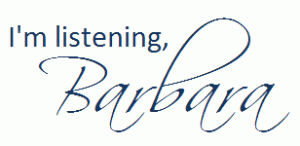

More people need to follow Tip 3. The captions “pretty”, “cute” and “love this!” might be ok for a photo album (where no description is necessary because the photo speaks for itself), but when I’m searching for certain photos, it’s super annoying. Although it’s sometimes pesky, keep SEO in mind. Thanks for sharing your tips!