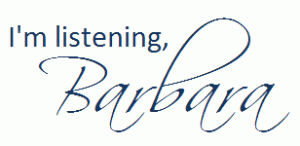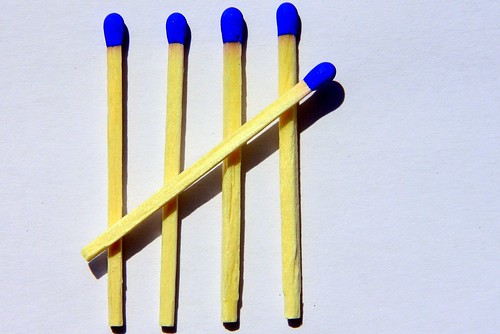Final exams are approaching on college campuses around the world. Finals can be stressful, even for the most prepared students. Here are some tips to help you succeed:
Preparing for the Final
- Find out what your entire final exam schedule is so that you’ll know how many finals you will have on each day.
- Prepare a written schedule for yourself indicating when you will study for each test. Leave some time in your schedule for exercise and relaxation, too.
- If the professor offers a study guide, use it.
- If the professor offers a review session for the exam, go to it.
- If you study well in groups, form a study group.
- Know if the final is comprehensive (covering everything since the beginning of the semester or quarter).
- Find out what kind of exam it will be. You’d study differently for a multiple-choice (Scantron) final than an essay (blue book) one.
- If the final will be taken online, find out if you have to go to a specific computer lab on campus at a specific time, or if you’ll be allowed to take the final on your own computer. Also find out how many chances you will have to take the final. Assume it’s just one chance unless you hear differently from the professor.
- If you have your previous exams available, scour the exams for things that you think will be on the final.
- Flag your notes by highlighting or using Post-It notes.
- Don’t pull an all-nighter. (Though some people are successful with studying all night and then taking a test with no sleep, I wouldn’t recommend you try it for the first time on a final exam.)
- Calculate your grades in the class. Determine what score you will need to get the grade you’re hoping for in the class. You may discover that you can’t possibly get an A, no matter how well you do on the final, but to get a B, you only need to get a few questions right.
- If you’re an auditory learner, record yourself reading your notes aloud, then play the recording back several times.
- If the exam is an open-book exam, this does not mean that you don’t have to study at all. In fact, one of the most challenging exams I ever took as an undergrad was an open-book essay exam. Flag your textbook based on where you believe the questions will come from.
- Consider using one of the available smartphone apps to help you prepare for your final.
- Create a detailed Final Exam Battle Plan.
On the Day of the Final
- Feed your brain. Eat a meal and drink at least two bottles of water.
- Don’t overdo it with the caffeine. You want to be alert but not jittery. If you’ve never tried an energy drink before, the day of an important final is not a good first time.
- Are food and drinks allowed in the classroom where your final will be? Sometimes, the rules are different for exam days than other days. If you can have food with you, choose things that will not disrupt other students.
- Know what to bring with you to the final. Do you need a blue book? A Scantron? (And if you need a Scantron, which specific type do you need?) A pencil? A pen? When in doubt, overpack.
- Even if you don’t usually wear a watch, take one with you to the final. It’s unlikely you will be able to look at your cell phone to check the time during the final.
During the Final
- For a paper-based exam, read through the entire final exam before you start answering any questions at all. This way, you will know what you’re facing.
- If the final is an online exam, find out if you can revisit questions, or if after you click past a question you cannot go back to it again.
- If you’re using a Scantron and you skip a question to finish later, make sure you’re answering your questions next to the correct answers. (When I took my GRE to get into grad school, I skipped a question on the first page of the booklet, but never skipped a number on the Scantron. When I realized it, I only had 10 minutes to go back and put the answers with the correct questions. Talk about stress!)
- Keep a close eye on the time you have allotted.
- Some students benefit from answering the most difficult questions first, while others do better completing all the easier ones. Do what works for you.
After the Final
- Do not share with other students what was on the final exam. In most universities, this is a violation of the honor code.
- Take a breath, relax, then forge ahead to the next final.
Now it’s your turn: What final exam tips do you have to share? Please let us know through your comments below.