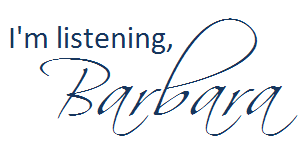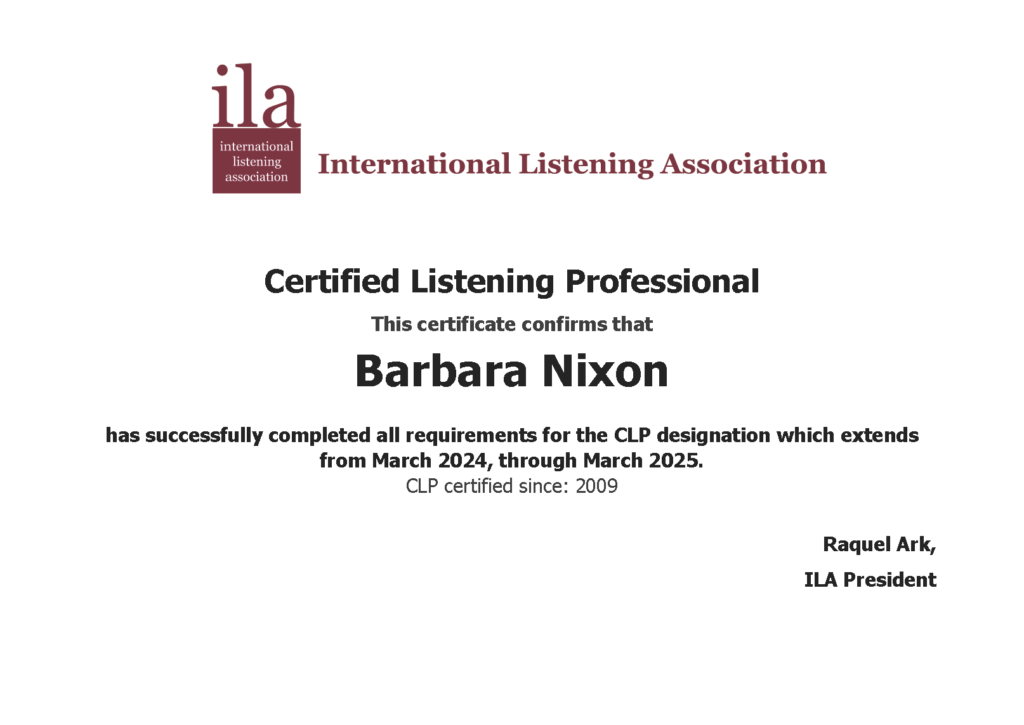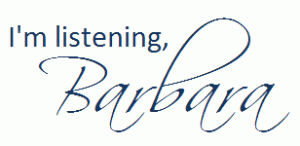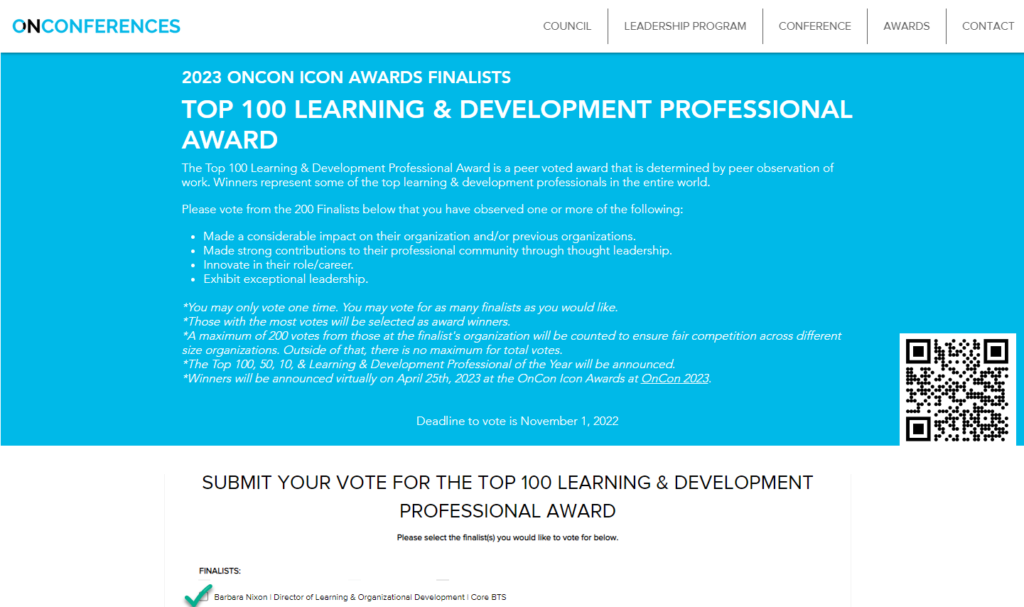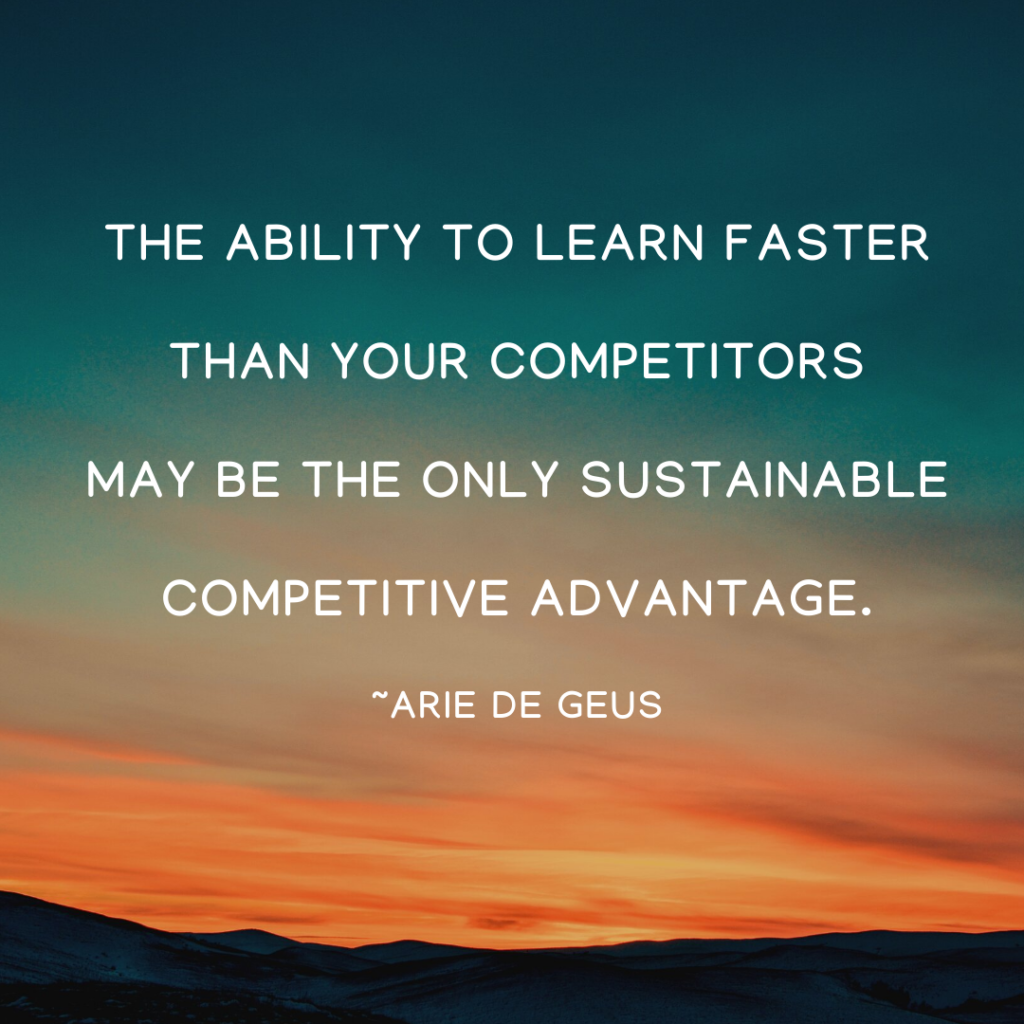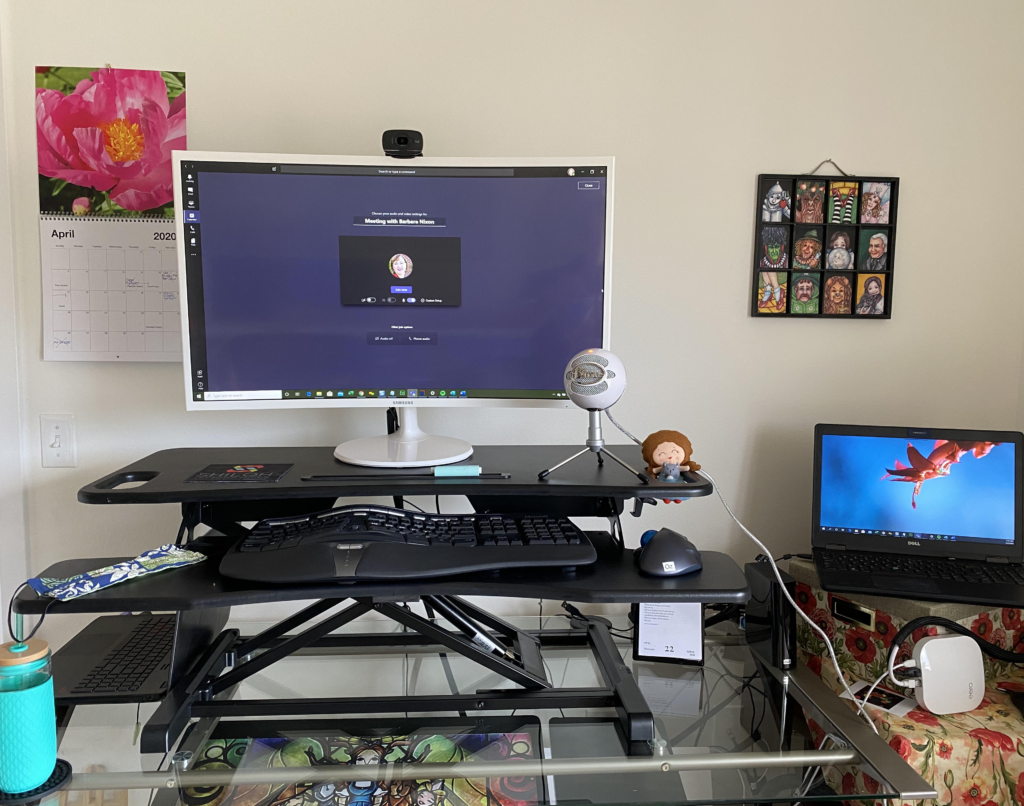As I was about to write a blog post from scratch for my college public relations students on how to come up with ideas for topics for their blogs, I thought to myself, “Self, is there a quicker way to get started than staring at my monitor?” After a moment or two of staring at my computer monitor, Self said to me, “why not try generative AI?”
ChatGPT
In ChatGPT, I provided the prompt “Helpful Tips To Come Up With Topic Ideas For Blog Posts,” and here’s what it generated:
- Consider your audience: Think about who you’re writing for and what topics would interest them. What are their needs, pain points, and questions? What are they passionate about?
- Research keywords: Use tools like Google Keyword Planner, SEMrush, or Ahrefs to identify popular and relevant keywords in your niche. Look for long-tail keywords that are specific and have low competition.
- Look for inspiration in your daily life: Pay attention to your experiences, conversations, and observations. What topics have come up in your recent conversations with friends and family? What problems have you encountered and solved recently?
- Explore social media: Check out popular hashtags in your niche on Twitter, Instagram, and LinkedIn. Look for trending topics, discussions, and questions people are asking. Join relevant Facebook groups and follow industry leaders on LinkedIn to get more insights and ideas.
- Analyze your competitors: Take a look at what your competitors are writing about. Identify gaps in their content and come up with unique angles to cover the same topics. Don’t copy their ideas but use them as a source of inspiration.
- Use brainstorming techniques: Write down as many topic ideas as possible without editing or judging them. Use mind maps, lists, or random word generators to spark your creativity.
- Repurpose your old content: Look at your previous blog posts and see if you can update or expand on them. Turn a blog post into a video, podcast, or infographic. Use feedback from your readers to come up with new ideas for your content.
Remember, the key is to be creative, relevant, and engaging. Keep your audience in mind, use data-driven insights, and have fun with your content.
Bard
Then in Bard, I asked provided a similar prompt: “5 unique ways to generate blog post topics.”
Here are five unique ways to generate blog post topics:
- Write about your own experiences. What are you passionate about? What do you know a lot about? What have you experienced that you think others would find interesting? Sharing your own stories and experiences is a great way to connect with your readers and make your blog more personal.
- Interview experts. If you’re writing about a topic that you don’t have a lot of personal experience with, consider interviewing an expert on the subject. This can be a great way to get new insights and perspectives, and it can also help you build relationships with other people in your industry.
- Write about current events. If you want to keep your blog fresh and relevant, write about current events that are related to your niche. This is a great way to stay top-of-mind with your readers and show them that you’re up-to-date on the latest trends.
- Write about controversial topics. If you want to generate some buzz around your blog, write about controversial topics. This can be a great way to get people talking and sharing your content. Just be sure to do your research and present both sides of the argument fairly.
- Write about things that make you laugh. If you want to lighten the mood and make your readers smile, write about things that make you laugh. This can be a great way to connect with your readers on a personal level and make your blog more memorable.
So . . .
You may be wondering if it’s ethical to use generative AI to help you come up with ideas for posts. Yes, it’s perfectly fine for inspiration for posts — however, your posts in your blog need to be written by YOU, not AI. Your readers will appreciate it, I promise you.